I still remember the day I transitioned to remote work—and how overwhelmed I felt by all the gadgets, gear, and gizmos promising to make my days more productive. Over time, I learned that outfitting your home office with the right work from home essentials isn’t about buying everything under the sun. It’s about choosing the few, high‑impact items that transform your home office setup into a comfortable, efficient, and—even dare I say—enjoyable remote work gear haven. In this guide, I’ll share my personal journey and walk you through the exact seven steps I used to optimize my workspace. Let’s dive in!
What Are Work from Home Essentials?
Work from home essentials are the core items you need to build an ergonomic, distraction‑free workspace. Here’s a quick overview of the must‑haves:
- High‑speed internet – Reliable connectivity for video calls and cloud work.
- Ergonomic office chair – Supports your posture during long hours.
- Adjustable desk or standing desk converter – Lets you switch between sitting and standing.
- External monitor – Boosts screen real estate and reduces eye strain.
- Separate keyboard and mouse – Promotes an ergonomic workspace and prevents wrist pain.
- Laptop stand – Aligns your camera at eye level for better posture.
- Noise cancelling headphones – Blocks out household noise for laser focus.
- Task lighting – Proper lighting reduces glare and headaches.
- Desk accessories – Cable organizers, pen holders, and trays for workspace organization.
- Printer/scanner – Optional but handy for occasional paper documents.

7 Steps to Optimize Your Work from Home Essentials
Below are the seven exact steps I followed—complete with product recommendations, setup tips, and personal anecdotes—to turn my spare bedroom into a powerhouse productivity zone.
Step 1: Choose an Ergonomic Office Chair
Why Posture Matters
I used to slouch in a cheap folding chair until chronic back pain forced me to upgrade. Investing in a quality chair with adjustable lumbar support was a game‑changer. Here’s what to look for:
- Adjustable seat height: Feet flat on the floor, thighs parallel to the ground.
- Lumbar support: A curved backrest that fills the small of your back.
- Armrests: Height‑adjustable and padded for wrist rest comfort.
Tip: Sit for at least 15 minutes before you buy. Your lower back will thank you!
Step 2: Invest in a Standing Desk Converter
Alternating Positions
After sitting all day, my energy would crash by 3 PM. Adding a standing desk converter to my existing desk let me switch to a standing position when I needed a boost. Benefits include:
- Increased calorie burn.
- Improved focus and circulation.
- Reduced neck and shoulder tension.
My recommendation: A lightweight converter that holds dual monitors and folds flat when not in use.
Step 3: Position Your Monitor Correctly
Eye‑Level Alignment
I once battled constant eye strain until I raised my monitor so the top of the screen sat at eye level. Follow these tips:
- Keep the monitor arm’s center 20 inches from your eyes.
- Tilt the screen back 10–20° to reduce glare.
- Use a second monitor for extra screen real estate—perfect for side‑by‑side documents.
Quick Fix: Place a stack of books under a basic monitor or use a purpose‑built riser.
Step 4: Elevate with a Laptop Stand
Better Camera Angles & Cooling
Working on a laptop without a laptop stand had me hunched over and cranking my webcam up at my forehead. A sturdy stand solved both posture and ventilation issues. Key features:
- Adjustable height: Match your monitor’s top edge.
- Ventilated platform: Prevents overheating.
- Foldable design: Easy to pack away when not in use.
My setup: A foldable aluminum stand that doubles as a tablet holder during calls.
Step 5: Enhance Audio with Noise Cancelling Headphones
Focus in a Noisy World
Laundry machines, barking dogs, and neighborhood lawnmowers used to derail my concentration. A pair of noise cancelling headphones created my personal bubble of silence. Look for:
- Active noise cancellation (ANC) for low-frequency sounds.
- Comfortable ear cups for long wear.
- Built‑in mic for crisp call quality.
Personal Note: I prefer over‑ear models with memory foam cushions—they’re worth the splurge.
Step 6: Organize Your Workspace with Desk Accessories
Tidy Desk, Tidy Mind
I cluttered my desk with random chargers, loose papers, and pens—until I embraced workspace organization. Here’s what helped:
- Cable management sleeves to group power cords.
- Monitor stands with drawers for stashing notepads.
- Desktop trays for incoming and outgoing paperwork.
- Pen holders and desk accessories like phone docks.
Step 7: Improve Lighting and Connectivity
See Clearly, Work Better
Proper lighting prevents eye fatigue and keeps you alert. I swapped my overhead bulb for:
- Daylight‑balanced LED desk lamp with adjustable arm.
- Bias lighting behind the monitor to reduce contrast.
Plus, a reliable internet connection is non‑negotiable:
- Use a wired Ethernet hookup or a high‑quality Wi‑Fi 6 router.
- Keep backup mobile hotspot options for critical calls.
Quick Tips for Maximizing Your Work from Home Essentials
- Rotate Positions Every Hour: Alternate sitting, standing, and short walks to keep your blood flowing.
- Schedule Micro‑Breaks: Set a timer for a 5‑minute stretch every 45 minutes to combat stiffness.
Frequently Asked Questions about Work from Home Essentials
1. What’s the ideal height for my desk and monitor?
- Answer: Your desk should let your elbows rest at a 90° angle when typing. The top of your monitor should align with your eyebrows when seated.
2. Do I really need a separate keyboard and mouse?
- Answer: Yes—using your laptop’s built‑in input leads to wrist strain. An external keyboard and ergonomic mouse prevent wrist rest issues.
3. How much should I spend on an ergonomic office chair?
- Answer: Budget at least $200 for a basic ergonomic model. Premium chairs range from $400–$1,000 but often include advanced adjustability.
4. Can I work without a standing desk converter?
- Answer: Absolutely. You can alternate between sitting in a high stool or use laptop boxes to create improvised standing setups.
5. What are the best productivity tools for remote work?
- Answer: I recommend a task app (e.g., Todoist), a time‑tracker (e.g., Toggl), and noise‑blocking focus playlists (e.g., Brain.fm).
Source
- OSHA Ergonomics for Home Offices
- Harvard Business Review, “A Guide to Managing Remote Teams”
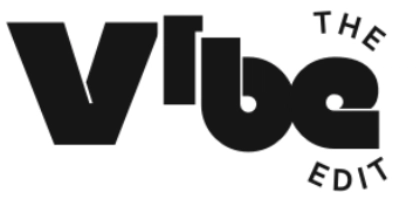















3 Responses